Effortlessly Install Homebrew on macOS: A Simple Guide
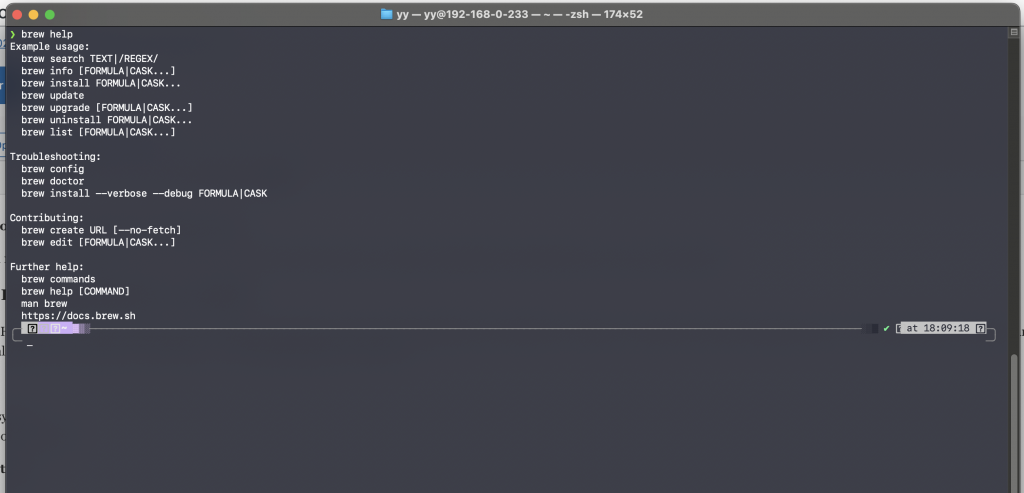
Installing Homebrew on macOS is straightforward. You need to open the Terminal, paste a single command line, and follow the on-screen instructions.
Detailed Guide to Installing Homebrew on macOS
What is Homebrew? Homebrew is a free and open-source package management system that simplifies the installation of software on Apple’s macOS operating system. It’s widely used by developers and power users for its ease of installation and vast library of “formulas” – essentially packages or software.
Requirements:
- macOS operating system
- Command Line Tools for Xcode
Step-by-Step Installation:
- Open Terminal: You can find Terminal in the Utilities folder within your Applications folder, or use Spotlight to search for it.
- Install Xcode Command Line Tools (if not already installed): Type
xcode-select --installin Terminal and press Enter. Follow the prompts to install these tools, necessary for Homebrew to work. - Install Homebrew: Paste the following command into Terminal:
/bin/bash -c "$(curl -fsSL https://raw.githubusercontent.com/Homebrew/install/HEAD/install.sh)"
This command downloads and runs the Homebrew installation script.
- Follow On-screen Instructions: The script will guide you through the installation process. Enter your password when prompted to give the installer access to necessary directories.
- Post-installation Steps: After installation, Homebrew will display instructions to add it to your PATH if it’s not already done. This step is crucial for using Homebrew from anywhere in the Terminal.
- Test the Installation: Enter
brew doctorin the Terminal. This command checks for any issues with your Homebrew setup. Ideally, it should say, “Your system is ready to brew.” - Usage: To install a package, simply type
brew install [package-name].
Conclusions
Installing Homebrew on macOS is an easy process that opens up a world of software and utilities, enhancing your macOS experience. It’s a must-have for those who want to install, update, and manage their software with ease. Remember to periodically run brew update and brew upgrade to keep your packages up-to-date.